How To Calibrate Android Device Battery Stats ( Root/No Root)
What this procedure achieves is to rest the battery stats file so your battery should now be calibrated.
Battery problems are among the biggest concerns for smartphone users, which is why we offer so many useful tips for solving battery drain issues. If you notice that your battery performance and duration has decreased, it could be time to calibrate your battery. Today we'll explain what battery calibration is, how to tell if you need to do it and how to do it, with or without root access.
The Android operating system has a feature called Battery Stats, which keeps track of battery capacity, when it is full or empty. The problem is that it sometimes becomes corrupted and starts displaying data that isn’t real, which, for example, causes the phone to turn off before it reaches 0 percent. Calibrating your Android battery simply means getting the Android OS to correct this information so it is reflective of your actual battery levels once again.
Just follow the steps below:
9. Immediately launch the app and recalibrate your battery.
10. Once you've calibrated your battery, discharge it all the way down to 0 percent and let your phone turn off again.
11. Fully charge the battery one more time without interruption while it's switched off, and the Android system's battery percentage will be reset.
Conclusion:
Put plainly: fully discharging a battery is bad for it. Trying to overload a battery is also bad for it. The good news is that charging batteries automatically shut off when their safe limit is reached and there's always a little in reserve even if your phone won't start. But again: do this only when really necessary, because it does have a negative impact on battery life.
Battery problems are among the biggest concerns for smartphone users, which is why we offer so many useful tips for solving battery drain issues. If you notice that your battery performance and duration has decreased, it could be time to calibrate your battery. Today we'll explain what battery calibration is, how to tell if you need to do it and how to do it, with or without root access.
The Android operating system has a feature called Battery Stats, which keeps track of battery capacity, when it is full or empty. The problem is that it sometimes becomes corrupted and starts displaying data that isn’t real, which, for example, causes the phone to turn off before it reaches 0 percent. Calibrating your Android battery simply means getting the Android OS to correct this information so it is reflective of your actual battery levels once again.
How to calibrate an Android device battery without root access
The old 'fully charge and discharge' approach stands as one of the simplest ways to 'recalibrate' your Android battery. We've warned you in the past about low voltage problems in lithium batteries and the negative impacts of fully draining a battery on its lifespan and the same holds true here. But if your phone battery is causing you real problems, it's worth taking the risk.Just follow the steps below:
- Let your phone discharge until it goes off due to low battery.
- Charger your battery until it reach 100%. Do not turn on your device while charging!.
- Unplug your charger and turn your phone on.
- Leave it lying for 30 minutes then charge it again for an hour. Don't use your device while it is plugged in.
- Unplug your device and use normally until the battery is completely drained again.
- Then charge it to 100% again.
How to calibrate Android device battery with root access
Even though I'm not convinced that clearing the batterystats.bin file has any meaningful effect on how the Android system reports remaining battery charge, there are those who swear by this method.
So in the interests of fairness, we've included the process for you here (it is true that different manufacturers use the batterystats.bin file for different things). It's basically the same process as above but with the added step of a root-enabled app.
1. Discharge your phone fully until it turns itself off.
2. Turn it on and let it turn off again.
3. Plug your phone into a charger and, without turning it on, let it charge until the on-screen or LED indicator says 100 percent.
4. Unplug your charger.
5. Turn your phone on. It's likely that the battery indicator won't say 100 percent, so plug the charger back in (leave your phone on) and continue charging until it says 100 percent on the screen as well.
6. Unplug your phone and restart it. If it doesn't say 100 percent, plug the charger back in until it says 100 percent on screen.
7. You want to repeat this cycle until it says 100 percent (or as close as you think it's going to get) when you start it up without being plugged in.
8. Now, install the Battery Calibration app and, before you launch it, make sure your battery is at 100 percent again, then restart.
So in the interests of fairness, we've included the process for you here (it is true that different manufacturers use the batterystats.bin file for different things). It's basically the same process as above but with the added step of a root-enabled app.
1. Discharge your phone fully until it turns itself off.
2. Turn it on and let it turn off again.
3. Plug your phone into a charger and, without turning it on, let it charge until the on-screen or LED indicator says 100 percent.
4. Unplug your charger.
5. Turn your phone on. It's likely that the battery indicator won't say 100 percent, so plug the charger back in (leave your phone on) and continue charging until it says 100 percent on the screen as well.
6. Unplug your phone and restart it. If it doesn't say 100 percent, plug the charger back in until it says 100 percent on screen.
7. You want to repeat this cycle until it says 100 percent (or as close as you think it's going to get) when you start it up without being plugged in.
8. Now, install the Battery Calibration app and, before you launch it, make sure your battery is at 100 percent again, then restart.
9. Immediately launch the app and recalibrate your battery.
10. Once you've calibrated your battery, discharge it all the way down to 0 percent and let your phone turn off again.
11. Fully charge the battery one more time without interruption while it's switched off, and the Android system's battery percentage will be reset.
Remember that it is not recommended to perform this process all the time. Even when your battery is so dead your phone won't even turn on, your battery still has enough reserve charge to avoid system damage. But you don't want to poke the tiger with a stick. Perform this process once every three months at the most. If it is required more often than that you have bigger problems at hand.
Smartphone battery myths
Lithium-ion batteries don't have a memory so there's not much you need to do to keep them running as they should. The problem lies with how the Android system reads and displays the current capacity of the battery, not the battery itself.
The same goes for the myth that deleting the batterystats.bin file will magically recalibrate your battery. That file (on most devices anyway) simply stores data about what is using the battery when it is not being charged. It is also reset every time a battery is charged to over 80 percent and then disconnected.
The batterystats.bin file contains the info you see made prettier in the Battery section of your phone: it's the Android system keeping track of your battery's usage, per charge cycle. When we talk about battery calibration, it's the percentage meter that gets out of whack, and that is what we need to fix.
The same goes for the myth that deleting the batterystats.bin file will magically recalibrate your battery. That file (on most devices anyway) simply stores data about what is using the battery when it is not being charged. It is also reset every time a battery is charged to over 80 percent and then disconnected.
The batterystats.bin file contains the info you see made prettier in the Battery section of your phone: it's the Android system keeping track of your battery's usage, per charge cycle. When we talk about battery calibration, it's the percentage meter that gets out of whack, and that is what we need to fix.
Put plainly: fully discharging a battery is bad for it. Trying to overload a battery is also bad for it. The good news is that charging batteries automatically shut off when their safe limit is reached and there's always a little in reserve even if your phone won't start. But again: do this only when really necessary, because it does have a negative impact on battery life.


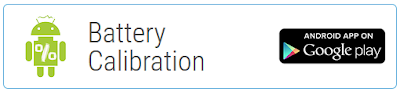





No comments
Post a Comment