How to Customize or Change Name PLDT WiFi SSID
Maybe right now you already change your PLDTWIFI password and SSID.
But you can not remove or customize your WiFi SSID properly.
Most of PLDT user always have this SSID format PLDTMyDSL_NAME or PLDTHOMEDSL_NAME.
Because of that, now all your neighbors knows that you have PLDT connection hahaha.
Maybe your thinking how to remove that PLDT on your WiFi connection.
On this post I will teach you how to customize your PLDT SSID WiFi.
sample 192.168.1.1
login as
user: adminpldt
Password: 1234567890
PLDT Fibr Huawei
user:telecomadmin
password: admintelecom
Home_Bro Ultera
user: homebro
password: homebro
Find Wireless - Guest/ Virtual Access Point
Select and click the checkbox Change the SSID Name wl0_guest example here is Blogmytuts. then click save/apply wait a few seconds.
SAGEMCOM MODEL:
In case you have old modem ( PROLINK ,Baudtec, FiDA )this are name as VAP0 to VAP3
Ibang Model
select network authentication WPA2 -PSK , Key. Encryption AES or TKIP or chose both.
Type your WiFi password on the passphrase or Pre -shared
Click apply/save
Other Modem :
Othe Modem.
NOTE: Sa mga nag sasabing bumabalik sa dati yung mga password etc setting . kailangan yung adminpldt user ang gagamitin nyo dahil yung ang may kakayahan mag permanent ng setting saka dapat lilitaw yang Attention blah blah blah.. click nyo yung SAVE laging lilitaw yan sa Modem na tulad netong sa ibaba. At Kung ayaw ng adminpldt user meron po reset button yang modem nyo press nyo ng 2 minutes (tawag duon hardreset para bumalik sa dating config at setting yan) after nyo ma hard reset login nyo ulit yung adminpldt gagana na yan.
Go back to Basic Setup click WLAN click check box "Hide Access Point"
Click apply/save , then wait a few seconds to take effect.
Now, try to scan if your setup is effective.
For Prolink , Fida, and BauTec GUI go to Advance Disable SSID Broadcast , click Apply and Save.
Yung isang Model ganito naman tapos lilitaw na naman ulit yung Attention blah blah blah.. SAVE
Gusto nyo makita mga active client nyo (connected sa modem nyo )
Go to Setup , WLAN , Basic, Show active client ( di lahat same kung saan makikita eto kapain nyo nalang)
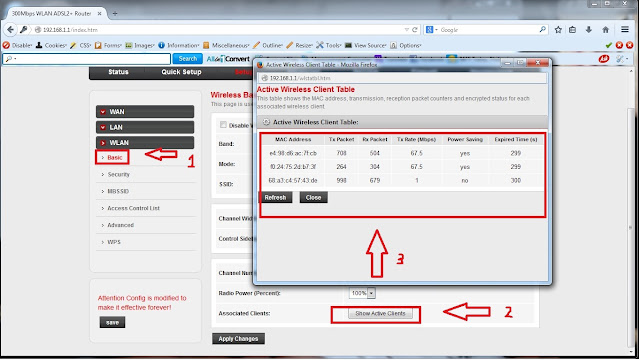
Congrats! Hindi na kalat na may PLDT connection kayo :p
Final Tanong Pwede ba daw kahit Smartphone or any WiFi Device kung walang computer or Laptop?
Sagot : Oo pwede wala naman pinagkaiba sa browser ng Desktop or Laptop yan..
TUTS HOW TO HACK PLDT WIFI
http://www.blogmytuts.net/2016/09/top-6-pldt-router-you-can-easily-get.html
But you can not remove or customize your WiFi SSID properly.
Most of PLDT user always have this SSID format PLDTMyDSL_NAME or PLDTHOMEDSL_NAME.
Because of that, now all your neighbors knows that you have PLDT connection hahaha.
Maybe your thinking how to remove that PLDT on your WiFi connection.
On this post I will teach you how to customize your PLDT SSID WiFi.
1. Login as Admin
Open browser type your PLDT Gateway IP addresssample 192.168.1.1
login as
user: adminpldt
Password: 1234567890
PLDT Fibr Huawei
user:telecomadmin
password: admintelecom
Home_Bro Ultera
user: homebro
password: homebro
2. Create a Virtual AP
Click on Basic Setup Menu , and then click WLANFind Wireless - Guest/ Virtual Access Point
Select and click the checkbox Change the SSID Name wl0_guest example here is Blogmytuts. then click save/apply wait a few seconds.
SAGEMCOM MODEL:
In case you have old modem ( PROLINK ,Baudtec, FiDA )this are name as VAP0 to VAP3
Ibang Model
3. Create or Change Password
Go to Security menu, select your SSID sample Blogmytuts.select network authentication WPA2 -PSK , Key. Encryption AES or TKIP or chose both.
Type your WiFi password on the passphrase or Pre -shared
Click apply/save
Other Modem :
Othe Modem.
NOTE: Sa mga nag sasabing bumabalik sa dati yung mga password etc setting . kailangan yung adminpldt user ang gagamitin nyo dahil yung ang may kakayahan mag permanent ng setting saka dapat lilitaw yang Attention blah blah blah.. click nyo yung SAVE laging lilitaw yan sa Modem na tulad netong sa ibaba. At Kung ayaw ng adminpldt user meron po reset button yang modem nyo press nyo ng 2 minutes (tawag duon hardreset para bumalik sa dating config at setting yan) after nyo ma hard reset login nyo ulit yung adminpldt gagana na yan.
4. Hide the Default SSID
Notice you have 2 Access Point or SSID now we have to hide the default PLDTHOMEDSL SSID.Go back to Basic Setup click WLAN click check box "Hide Access Point"
Click apply/save , then wait a few seconds to take effect.
Now, try to scan if your setup is effective.
For Prolink , Fida, and BauTec GUI go to Advance Disable SSID Broadcast , click Apply and Save.
Yung isang Model ganito naman tapos lilitaw na naman ulit yung Attention blah blah blah.. SAVE
Gusto nyo makita mga active client nyo (connected sa modem nyo )
Go to Setup , WLAN , Basic, Show active client ( di lahat same kung saan makikita eto kapain nyo nalang)
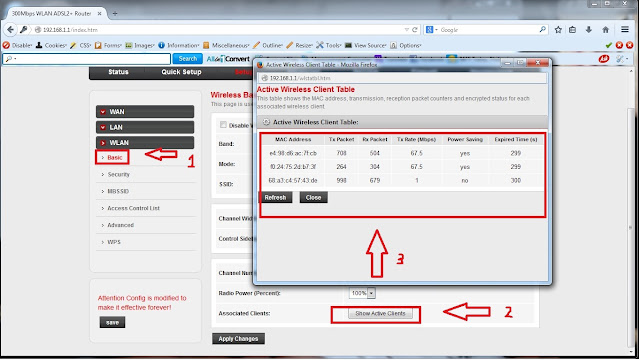
Congrats! Hindi na kalat na may PLDT connection kayo :p
Final Tanong Pwede ba daw kahit Smartphone or any WiFi Device kung walang computer or Laptop?
Sagot : Oo pwede wala naman pinagkaiba sa browser ng Desktop or Laptop yan..
TUTS HOW TO HACK PLDT WIFI
http://www.blogmytuts.net/2016/09/top-6-pldt-router-you-can-easily-get.html




















4 comments
Thank you so much! It is an enormous help for us! God bless
Ayaw pong mapalitan yung wifi password namin kapag nagpapalit po ako nagaathentication problem po siya tama naman po yung password niya kahit din po kapag nag papalit ng ssid nagaathentication problem din po pahelp naman po
bakit po ganun nung napalitan ko na po yung name at password mga 3 days po bumalik po ulit sa dati.
Hi sir Please notice me. My gui is very different compare as the one you have. Our modem is Baudtec and I think it's the very old version of pldt and it's really frustrating that I can't find that advance setting to make the ssid hidden. The only way so far that I know to protect our wifi from those hackers. :( Can you please suggest a good router because we want to replace that Baudtec because a lot of hackers can get easily connect to our wifi. Router that has that advance settings and has a short range because our wifi's signal can be accessed far to our palengke which is scary. :(
Please notice this.
Our wifi had been really slow because of them. :((
Post a Comment