How to Setup Custom Domain on Blogger with Pangalan.com
Setting Up Blogspot With Your Costum Domain Name
WHAT IS DOMAIN?
Domain names are used to identify one or more IP addresses. For example, the domain name microsoft.com represents about a dozen IP addresses. Domain names are used in URLs to identify particular Web pages. For example, in the URL http://www.blogmytuts.net/p/blog-page.html, the domain name is blogmytuts.net
Because the Internet is based on IP addresses, not domain names, every Web server requires a Domain Name System (DNS) server to translate domain names into IP addresses.
Every domain name has a suffix that indicates which top level domain (TLD) it belongs to. There are only a limited number of such domains. For example:
gov - Government agencies
edu - Educational institutions
org - Organizations (nonprofit)
mil - Military
com - commercial business
net - Network organizations
ca - Canada
1.Create an account on Pangalan.com
2.Check if your domain name is available
Choose your domain
Check the BOX click next
blogmytuts.net is P520
3.If you don't want to avail package click net or continue. (di ako nag avail dito kuripot ako haha saka di ko kailangan push email )
4.Fill up the following
Choose your payment method click Continue , ( I Choose Paypal method for fast transaction)
Now Setup Domain on Blogger
1.Go to blogger setting Publishing click Add custom domain input your domain name with www see example below click save
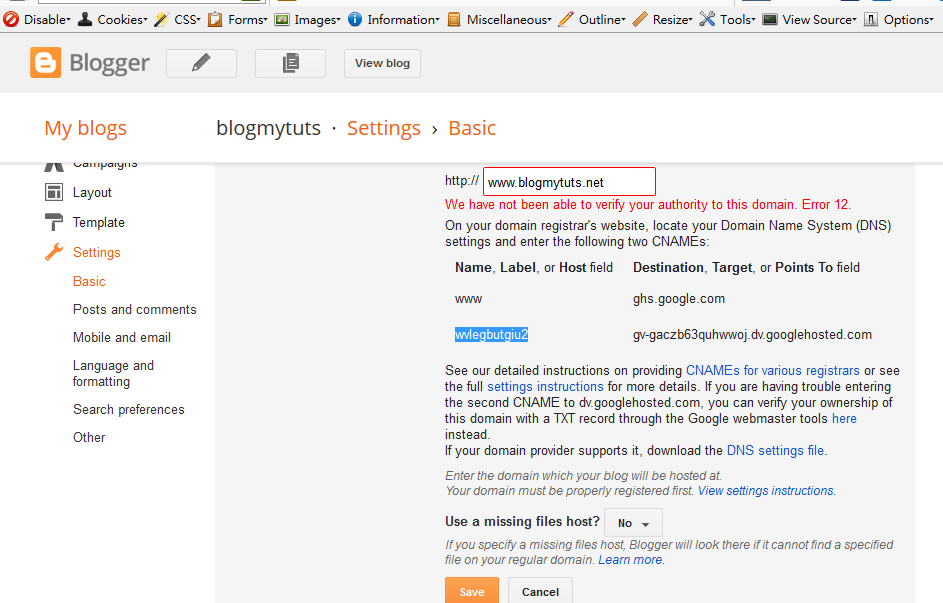
2. You will error message copy this message below you use this later... (gagamitin natin mamaya sa Pangalan dot com sa pag lagay ng DNS)
2. Verify Domain Name System ( DNS )
Log in on pangalan.com click Tab All Domain then click your Domain
3. Find DNS Zone tab and click New Record
4. Add First CNAME Name and Value this are from the step 2 (yung lumitaw sa blogspot na error)
5.Add Second CNAME Name and Value (from step 2 yung sa blogspot error messages)
6.Create A record four different Google IPs which links to your naked domain to actual site.
use this IPs 216.239.32.21 , 216.239.34.21, 216.239.36.21, 216.239.38.21
(kahit walang NAME. yung IP lang saka nyo save bali apat yan gagawi nyo new record)
7.Finalizing the change of Domain
Go to blogger setting Publishing add your domain check the redirect click SAVE your Done!!
Wala na pong error message dapat dito kung na Verify ng Tama sa Pangalan Dot COM kapag may error pa ulitin yung mga step sa itaas baka may mali kayong nagawa..


















13 comments
This is very informative and it's something that I would be able to use in the nearer future. Thanks for sharing.
I have to be honest but it was a maze-reading thingy for me. I need to slow down with each useful info for me to be able to grasp everything. Thanks for this. Will review this info as soon as i can! :)
This is a very informative post for those who are setting up their custom domain. When I first purchased my domain, sobrang nangangapa ako. Thanks to Google and YT and the instructions sent, I was able to do it.
Useful tutorial for newbies. I never heard of pangalan and I must check their sit ethe next time I will be needing a new domain.
Thanks for sharing!
This simplifies setting up of domains. I like the site, pangalan.com because of its catchy name.
thanks for posting this, i'm planning to have my blog a domain name next year!
@Russ R. Yes po para sa beginner pinaka madali pangalan dot com mag set..
@Sef Tiburciothanks po take your time :)
@theresa wapen... hehehe madaling lang magtuto kay pareng Google at Youtube... akala natin mahirap pero madali lang pala step by step
@Yesha (G-A-L-A-M-O-R-O-U-S) madali lang mag setup sa kanila wala man isang oras may domain kana po.. paypal lang para agad matapos
@Len maganda po may domain 500 pesos lang 1 year :)
Thanks for sharing ! This is useful specially to those who just purchased a domain name and is on blogspot.
Very good information....well, I just ask the expert to do some stuff for me :)
Post a Comment