How to Remove Android Device Screen Lock
Many experience this when your children played or done by your own laziness and accidentally locked your Android Tablet or Smartphone.
Protecting your tablet or mobile from unauthorized use is very necessary. This is best accomplished with the help of the excellent lock features available in your device. Android devices come with a variety of lock systems that prevent the unknown users from gaining the access of your device, and misusing the information available in it. Using the right lock system helps in making the devices less vulnerable to the unauthorized users, thus protecting them completely. The lock features not only safeguard the information present in the tablet/mobile, but also avoid hindrance in your privacy as well.
NOTE: Factory Reset will deleted all your Personal Data!!
1.Restart your Android Phone or Tablet.
2.Press and Hold Volume Up + Power buttons (if your tablet does not have Volume Up, hold Home -the button in front- and Power buttons) for 10-15 seconds.
If you dont see a Recovery Menu Restart your Device and Do.
Press and hold the Back (arrow pointing back) and Power buttons at the same time for 8-10 seconds. Do you see the Recovery menu come up?
3. Your device should boot with Recovery Menu.
Sample of Android device I tested O + (O plus) and Samsung Galaxy Exhibit
4. Now Do this Step
To Select Menu Press Volume Key (-) (+)
To Enter the selected Menu Press (power)
Protecting your tablet or mobile from unauthorized use is very necessary. This is best accomplished with the help of the excellent lock features available in your device. Android devices come with a variety of lock systems that prevent the unknown users from gaining the access of your device, and misusing the information available in it. Using the right lock system helps in making the devices less vulnerable to the unauthorized users, thus protecting them completely. The lock features not only safeguard the information present in the tablet/mobile, but also avoid hindrance in your privacy as well.
How to Reset Android Device when Screen is Locked ?
Sometimes a situation arises where your screen gets locked this becomes quite irritating and you want to deactivate the lock screen feature but your forgot the "Pattern".Disabled by Administrator, encryption policy, or credential storage?
You wanna remove the screen pattern unlocked but a bunch "Disabled by Administrator, encryption policy, or credential storage" greyed out messages if I want to change it back from password lock to pattern lock for instance.Asking for G-mail Account to Unlocked?
The instruction says that you should use google account to unlock the tablet, but each time you logged in with username (email) and put in your password, the password XXXXX username is XXXXX XXXXX also told that too many attempts sign in was performed. In short you forgot it too.Solution :
Factory Reset on boot up there is a specific combination key for " Recovery Menu" (its like entering you computer Bios wehehe. )NOTE: Factory Reset will deleted all your Personal Data!!
How to Enter Recovery Menu
1.Restart your Android Phone or Tablet.
2.Press and Hold Volume Up + Power buttons (if your tablet does not have Volume Up, hold Home -the button in front- and Power buttons) for 10-15 seconds.
If you dont see a Recovery Menu Restart your Device and Do.
Press and hold the Back (arrow pointing back) and Power buttons at the same time for 8-10 seconds. Do you see the Recovery menu come up?
3. Your device should boot with Recovery Menu.
Sample of Android device I tested O + (O plus) and Samsung Galaxy Exhibit
4. Now Do this Step
To Select Menu Press Volume Key (-) (+)
To Enter the selected Menu Press (power)
- First select wipe data / Factory Reset.
- Select Yes - Delete all user data.
- Once done, select Reboot system now. Y
- Android Device will reboot.
- Setup again and use it.

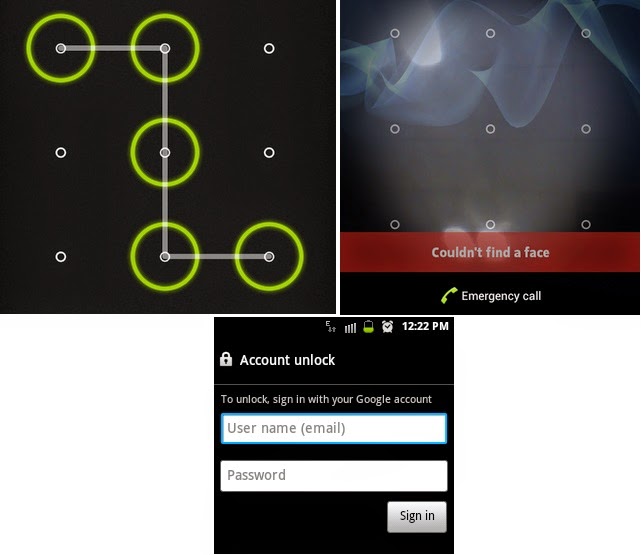







No comments
Post a Comment